Seite 4
How to find a correct screen quickly for your laptop on our website?
Please input your screen part number and search on our website
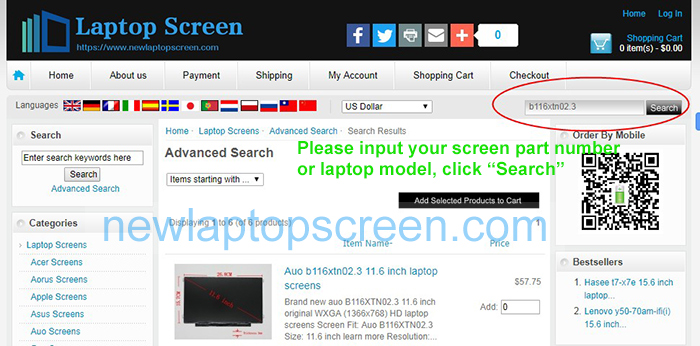
How to find your laptop screen part number?
The single most reliable way to determine the part number - is to get it out of the laptop and read the stickers on the back First get the screen out of the laptop, following the instructions. Screen model number is written on a sticker that is located on the back of the screen.
If you can not find part number of your screen or you are not sure what screen to choose, contact us, please, if possible, attach a photo of the back of the screen with your post (please make sure that the photo is of sufficient quality, so that we are able to read the numbers on the stickers). We will respond promptly and help you with choosing the right screen.


We strongly recommend you to see several videos with instructions for screen replacement.
How to replace a broken laptop screen 1
How to replace a broken laptop screen 2
Screen Size
Screen sizes are normally measured in inches from one corner to the corner diagonally across from it. Measuring your screen is quite easy: With your laptop open, place the end of the measuring tape in the top left corner of your laptop screen. Do not measure all the way to the corner of the laptop, only the screen itself.

How to find a correct screen quickly
How to check your screen resolution
Your screen resolution is the number of pixels that your monitor displays. The number is generally expressed as Width x Height (e.g., 1920px x 1080px). More pixels usually means clearer text and images. Current digital flat screens feature greater pixel density than ever. Setting your display to the correct resolution can make using your computer much easier on the eyes. More information on WiKi


How to find a correct screen quickly
Glossy vs Matte Display
Choosing between a matte or glossy LCD display takes careful consideration. While glossy displays produce more vibrant images with higher contrast, they also create glare that can be problematic if you plan on using the device outdoors or in a room with lots of light. A matte LCD display costs more, but can better handle glare and potentially reduce eyestrain. More information

How to find a correct screen quickly
Backlighting comparison LED vs LCD(CCFL)
The difference between the two comes down to one thing - backlighting. LCD technologies use cold cathode florescent lamps (CCFL's) to provide their backlighting, however LED technology uses an array of smaller, more efficient LED's to illuminate the screen.
The fluorescent lights in an LCD TV are always behind the screen. On an LED TV, the light emitting diodes can be placed either behind the screen or around its edges.
This gives them a number of advantages, including:
- LED's are considerably smaller than CCFL tubes, meaning they can be made much thinner.
- They consume less power than LCD's.
- You can vary the backlighting intensity in different parts of the screen with local dimming.
- They're energy efficient and produce less environmental pollution on disposal.
- LED's provide a better picture, as they work with distinct RGB-coloured lights to produce a more realistic and sharp colour.
- LED's have a better viewing angle than a standard LCD(CCFL) TV.
- LED screens are known to be more reliable.
- They are significantly lighter, some times as much as half the weight of LCD(CCFL).
- They run significantly cooler.
- LED technology tends to be extremely slim.
- They have typically 20-30% less power consumptions.
- They have longer lifespans than LCD(CCFL) screens.


How to find a correct screen quickly
Difference between TN and IPS
TN and IPS are two technologies that are used to create liquid crystal displays or LCD. TN stands for Twisted Nematic while IPS stands for In-Plane Switching. These technologies handle the way the liquid crystals move differently, resulting in different performance. Probably the biggest difference between the two, in the buyer’s perspective, is the price. TN displays are much cheaper compared to their equivalent IPS displays. Part of the reason of the higher price is the doubling of the number of transistors per pixel in IPS displays, which uses two transistors.
Summary:
IPS displays cost considerably more compared to TN displays
IPS displays are much better at reproducing colors compared to TN displays
IPS displays have much wider viewing angles compared to TN displays
More information

Screen Connector
There are several different types of video connectors used in laptops screens. For the most part the connectors are not interchangeable. Here are the most common types of video connectors that are in use today:
30-pin eDP - the main modern connector. It is used on screens with resolutions up to 1920 x 1080. If your laptop was manufactured after 2014 and features screen resolution up to 1080p it is likely using this type of connector.

40-pin same physical connector standard but 3 different and incompatible signals

40-pin eDP Touch - used on newer laptops after 2015, the additional pins over the 30-pin eDP connector are needed for a built-in (on-cell) touchscreen functionality.
40-pin eDP QHD+ - used on newer laptops after 2015, the additional pins over the 30-pin eDP connector are needed for higher resolution options such as QHD (2560 x 1440) and even higher (4 channel eDP).
"40-pin eDP Touch" LCDs are not interchangeable with "40-pin eDP QHD+" screens. Even though the connectors are the same, plugging a "40-pin eDP Touch" LCD in-place of a "40-pin eDP QHD+" screen will not provide the touch functionality, and vice-versa, plugging a QHD screen in place of a 40-pin touchscreen will not provide higher resolution.
40-pin LVDS (old) Used on most LED back-lit laptops prior to 2014. It was the most common standard at the time and allowed resolutions up to 1920 x 1080p. Screens fitted with 40-pin LVDS connector are not interchangeable with screens fitted with 40-pin eDP because of the two different signalling technologies, even-though the connectors follow identical physical standards.
Other 120Hz+ LVDS (gaming) screens used a 50-pin connector CCFL screens (obsolete) used 20-pin LVDS and 30-pin LVDS connectors. MacBooks use their own proprietary LVDS and eDP connector types.
How to find a correct screen quickly
Mounting and brackets
Typical screens are mounted with 2, 3 or 4 screws on the left and the right side of the LCD.
Some screens are mounted via built-in brackets.
Important! All product images match the exact bracket configuration of a replacement screen that will be sent to you.
Examples of screen mountings:

How to find a correct screen quickly
Laptop Screens Condition
- New Grade A+
brand new part made by one of the above mentioned major manufacturer.
- Used, Like New Grade A+
the part was pulled from a laptop (or other device), no signs of tear or wear and is fully functional and covered by our warranty just like new items. No scratches, no signs of use, looks and works same way as new.
- Used, Like New Grade A
the part was pulled from a laptop (or other device), has some signs of wear and tear and is fully functional and covered by our warranty just like new items. No scratches / no signs of use on the LCD itself, works same way as new.
How to find a correct screen quickly
Laptop Screen Dimension
Means the external dimensions of the screen.

How to find a correct screen quickly
Laptop Screen Warranty
60 days moneyback!
18 months warranty!
More information about Warranty & Return


Haftungsausschluss:
Einige Marken und Warenzeichen auf der Website von bestimmten Unternehmen erwähnt ist lediglich zeigen, dass unsere Produkte in diesen Produkten von den Herstellern verwendet werden.


